How to Fix your Android 12 power button To Power Off your Device
Android 12, the newly released Android version boasts of a totally reimagined UI and new privacy features designed for users’ safety and sole control. These new features differ completely from the previous Android versions like the long-pressing of the power button to power your phone on or off. Also in most cases, long-pressing the power button whilst the phone was on can restart, lockdown, or signal an emergency. (For a short time during Android 10, you could also use the power button to take screenshots.)
So you may have been a little confused and disoriented if after you upgraded your phone to Android 12 or bought an Android 12 phone and you found out that the long-pressing the power button which you are used to power your phone on or off, did not bring up the shut-down menu but instead activated Google Assistant. This is one of the new reimagined UI features instituted with the new version of the OS, and it’s supposed to be A Good Thing right?.
if you seldom (if ever) need to shut down your phone, you can get the power and emergency menu by pressing the power and volume up buttons simultaneously. But if you’d rather want to go back to being able to long-press the power button in order to shut down or restart your phone, don’t fret — you can change it back.
STEPS
Follow the quick steps below to fix it
- Open your Settings menu (by swiping down twice from the top of your phone and tapping on the gear button).
- Select System > Gestures.
- Go down to the bottom of the menu and tap “Press and hold power button.”
- Toggle off “Hold for Assistant.”
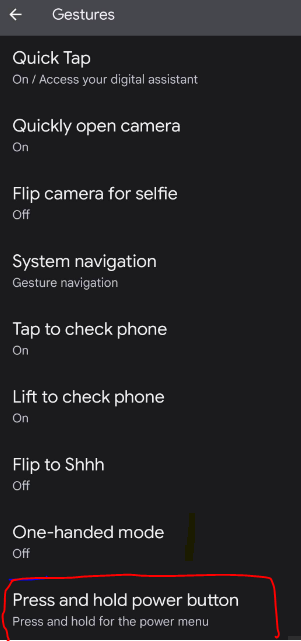
NOTE: “Press and hold power button” is at the bottom of the Gestures menu. Toggle it on to use the power button for Google Assistant; off to bring up the power menu.

And that’s it! There are also other accessibility shortcuts a user can set to fit his/her own demands and needs.
Incidentally, there are a number of different options for using taps and other gestures on the Gestures menu as I said earlier in the post, Andriod 12 is majorly bagged with new reimagined UI features that you may want to take advantage of, For example, you can set Quick Tap (two taps on the back of the phone) to enable a number of features — for example, you can use it to take a screenshot, open a specific app, or even access Google Assistant. Two presses of the power button can quickly start the camera.
Depending on what you want, you can also set to press the power button twice to start your camera, go back to the old-fashioned three-button navigation at the bottom of your screen, or put your phone face down to turn on Do Not Disturb, you can explore all these features and more to get your complete Android 12 experience.
![Motorola Edge S30 or X30 Issues and Fixing Steps [Solved]](https://web.theupspot.com/wp-content/themes/point/images/smallthumb.png)