Google Photos’ Locked Folder Now Available on Android
Earlier this year, Google’s Pixel phones became the first devices to get Google Photo’s Locked Folder feature. Nearly six months after rolling out to Google’s best Android phones, the feature is finally making its way to more Android devices according to Android Police.
As per reports according to Android Central, the Locked Folder feature has started showing up on several Samsung, OPPO, and OnePlus phones within the “Utilities” section of the Google Photos app.
Google Photos’ Locked Folder feature lets you choose specific photos or videos and put them in a passcode or biometrics-locked folder in the Google Photos app. Items in the Locked Folder won’t appear in the Photos grid, memories, search or albums and won’t be available to other apps on your device that have access to your photos and videos. It was introduced on Google’s own phones (Pixel 3 and up) in June, after being announced at Google’s I/O presentation in May.
Locked Folder will help Photos users avoid the fear of someone stumbling across a nude or private image by keeping whatever sensitive pictures you’ve got on the service out of your main photos feed.
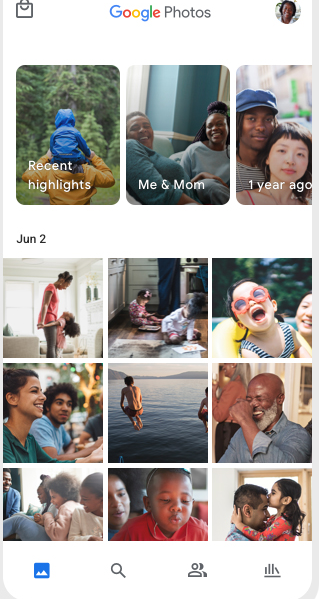
This feature is only available on Android 6 and later. It can also be accessed on Pixel 2 running Android 11. Google also said that this feature will come to the iOS version of Google Photos early next year. People who have access to the device screen lock can unlock the Locked Folder.
How To Set up Locked Folder
The first time you try to move photos and videos to Locked Folder, you’ll be prompted to set it up. To set up,
- Open the Google Photos app.
- Go to Library > Utilities > Locked Folder .
- Tap Set up Locked Folder.
- Follow the on-screen instructions to unlock your device. If your folder is empty, you’ll find “Nothing here yet.” If you don’t have a screen lock set up for your device, you’ll need to set one up to use Locked Folder.
NOTE: If you delete the Photos app, your Locked Folder and any items inside will also be permanently deleted. Before you do such, remember to save these items, remove them from Locked Folder before you make changes.
Most android users might not welcome this feature as there’s no cloud backup for the locked folder. This means your photos and videos aren’t kept when you factory reset your device or clear app data. For other inquiries, visit Google’s Locked Folder support page.



