Google Chrome OS Update Adds Scanner to Chromebook Camera
Google is gradually dominating the smartphone market with its pixel series. With Alphabet as its parent company, Google has already made a name in the software market as Android has dominated the mobile ecosystem for years. Similarly, Google’s Chrome OS is slowly taking a stand too as new features and updates are rolled out from time to time. Earlier this month, Google rolled out the Chrome OS 96 update for Chromebooks. This huge new update adds several exciting new features to the Chromebook camera.
We’ll dive into everything Google added below.
Chromebooks become scanners with new update
Have you ever wanted to use your Chromebook to share a physical document or image, but weren’t sure how without the help of a scanner? You can now use your Chromebook’s built-in camera to scan any document and turn it into a PDF or JPEG file. In the blog post, Google points out that the camera on your computer can be used for so much more than just video calls as long as your Chromebook comes with a front and back-facing camera, you can use either of these to scan.
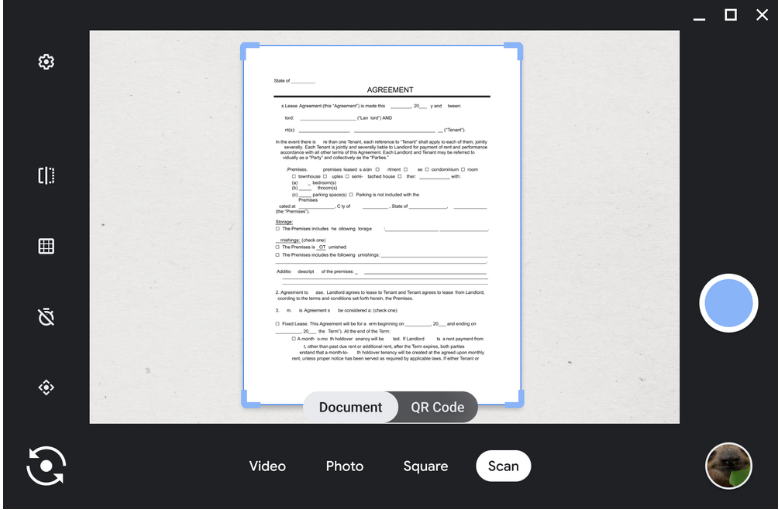
TO SCAN: Open the Camera app on your Chromebook. Select “Scan” mode, which you’ll see at the bottom of the screen. When you hold out the document you want to scan in front of the camera, the edges will be automatically detected. Once it’s done, it’s easy to share through Gmail, to social media, or to nearby Android phones or Chromebooks using Nearby Share.
Other new features for cameras on Chromebooks
Personalize your camera angle:
If you use an external camera with your Chromebook probably for virtual meetings, then this new camera feature is to your advantage as the cameras on most Chromebooks are fine for the occasional video chat, but not always for work.
Google added a Pan-Tilt-Zoom feature that will let you have more control over what your external camera captures. You can crop and angle the view of your camera to best suit your setup. Maybe you don’t want anyone to see the messy room to your right or your sleeping dog, your Chromebook’s got you covered.
How to use the Pan-Tilt-Zoom feature with an external camera on a Chromebook:
With your external camera plugged in and configured, open the Camera app to adjust the angle you want to capture. Your selections will automatically save so when you jump from a Google Meet work call to making a video with your new puppy, your camera angle preferences will stay the same.
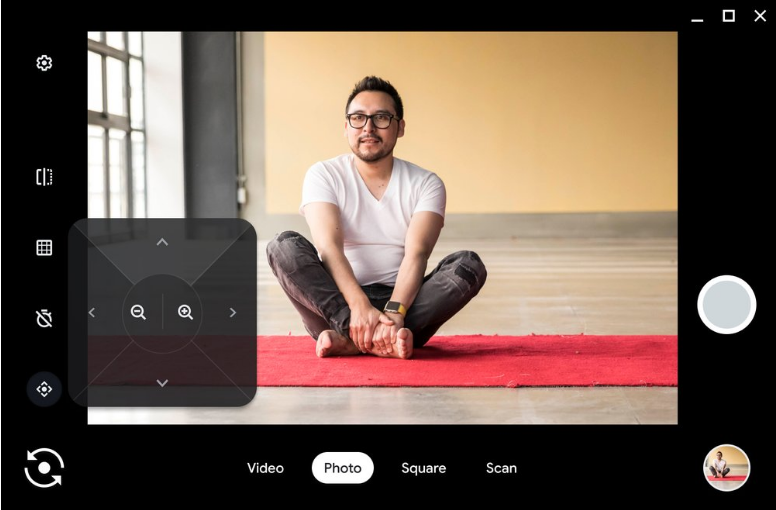
Other Features Chromebook Users should try out:
Video mode:
If you want to send a quick message to a loved one for their birthday, record a video by clicking on the “Video” mode.
Self timer:
You don’t need to be within arm’s length of your laptop to take a picture. Set the timer, and you can take a few steps back to get the perfect shot.
QR Code:
In addition to new document scanning, you can also use the “Scan” option to scan QR codes. It works just like document scanning, so use your front or back-facing camera to scan a QR code.
Save for later:
All your pictures and videos will automatically save to the “Camera” folder in your Files app for easy access later.
Additionally, Google announced that starting early next year, Chromebook users will be able to create GIFs on the Camera app. Record a five-second video of whatever your heart desires, and the Camera app will automatically turn it into a shareable GIF.


